Welcome to TpT School! I will be adding weekly tutorials that may help you learn something new, or you may gain extra tips and tricks that you never knew!
Lesson #1 is a guide on how to vamp up your note to followers by including images, images that link to products, dingbats, colored text, bold/italic and underlined text, links, and lots more!
At the end of this tutorial, you'll find a link to download this tutorial from my TpT store so you can print and keep it for reference! You're welcome! ;) All I ask, if you learned something new, have something to add, or thought it was helpful - let me know please!
This is my latest note to followers - contains a GIF, images, links, colored text, HTML dingbats, and clickable images that redirect to the product.
I am going to tell you how you can create these great looking notes, in a very simple way!
If you do not own a WordPress blog, you can create a free blog here:
After you have signed up, click on ‘Posts’ > ‘Add New’ (this is what you’ll see):
Just call your post ‘Note to Followers’, and include the month at the end.
You can use ‘Add Media’ (which is just under the title box) to add images or GIF’s.
If you want your images and/or GIF’s to link to a product, after adding the image, click the image to select, then click the link button shown in this image:
After clicking the link button, a dialog box will appear:
You can center your image by clicking the button with the red arrow above:
If you’d like to resize your image, after uploading - you can use the + and - buttons (shown by the red arrow):
To change the color of the text, select the text you’d like to color, then click on the ‘Text Color’ option:
You can make your text stand out by making it BOLD or ITALIC, and you can resize text.
First, select the text and, depending on what you’d like to do, click B or I to make the text BOLD or ITALIC. To resize, click the drop down next to ‘Paragraph’:
Would you like to add your social media to the end of your note?
To add links, select the text and click the link button, this dialog box will appear:
Just add the link to your store or social media, and click SAVE. You’ll know that the text is a link as it will appear blue and underlined.
Would you like to add HTML dingbats to your Note to Followers?
To add dingbats to your note, you need to switch from ‘VISUAL’ view, to ‘HTML’.
The arrow shows you where you can find these buttons to switch over: (depends on which version you use)
When you are in ‘HTML’ mode, to create a filled star - type:
★
Check that the code worked by switching back to ‘VISUAL’ mode:
When you switch back to HTML, it’ll show as a star too, so keep codes safe.
Now that you have completed your note, you’ll want to send it to ALL of your followers, but how?
Make sure you are in ‘VISUAL’ mode, highlight from top to bottom, and either right-click > copy, or use the shortcut:
Ctrl+c.
Go to your Notes to Followers editor and either, right-click > paste, or use the
shortcut:
shortcut:
Ctrl+v
You should see your entire note that you just made, add a title > hit PREVIEW > SEND.
TIP: Make sure you are following your own store before you send, then you'll receive a copy of your note to followers and you can check it over, as well as keep them for reference.
You can download this tutorial as a PDF from my TPT store here:
I hope you have found this tutorial helpful. If you have any questions, please do not hesitate to comment below and I'll answer as soon as possible.
Do you use a different method? Have any tips you'd like to share or want to request a tutorial? Let me know below!















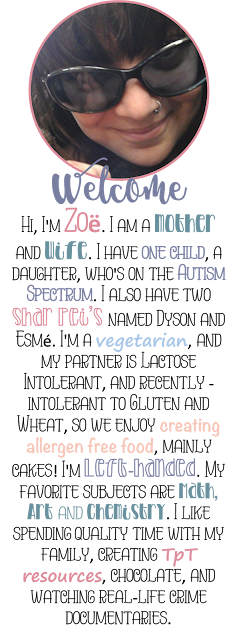






















I love that you are reminders sellers to communicate directly with their audience. This is so important for business growth. This tutorial was very thorough and easy to understand. Thanks for sharing!
ReplyDeleteThanks for this helpful info. I seriously need to think about sending notes to my followers.
ReplyDeleteWhen your tweets are engaging, people will feel you are interested in their opinions. Do not use your Twitter account to always promote products. Https://brsm.io/buy-twitter-auto-retweets
ReplyDelete